Replacing Kit Components
Devices within kits are sometimes broken or missing and need to be replaced. The device can be replaced from the Kit Details page or from the Fulfillment Orders Detail page for orders in progress. This process is different from the process within the Reprocessing Checklist.
|
In this topic: |
Replacing Kit Components (Kit Details Page)
On the Kit Details page, in the Actions menu, you can click Request Component Replacement to replace a device or part. This process has three steps: choosing the device to replace, confirming shipping information, and confirming the order.
To replace a device in a kit on the Kit Details page:
- In the top navigation menu, click Kits > Kit List.
- In the Kit List, search for the kit with the device you want to replace, and then click the kit number.
The Kit Details page appears.
- On the Kit Details page
in the Actions menu, click Request Component Replacement to begin the process for replacing a device or part.
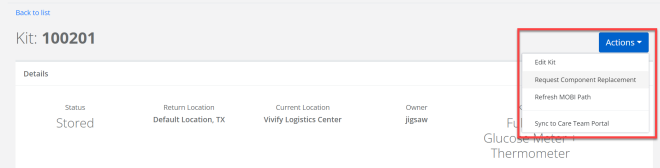
The Request Component Replacement window appears.
- In the Request Component Replacement window, do the following:
Select the box of the component that needs to be replaced.
Note: If you are selecting batteries as the components to replace, see the topic Requesting Replacement Batteries for more details.
- In the Additional Information box, type a note to explain why the device is being replaced.
- In the Support Case Number box, type the coordinating number for the support case.
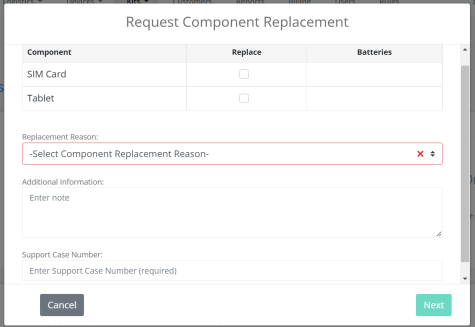
- Click Next.
The Request Component Replacement - Shipping Information window appears. The address will be populated automatically if the information is available in the Care Team Portal. If the address does not transfer, type the details manually.
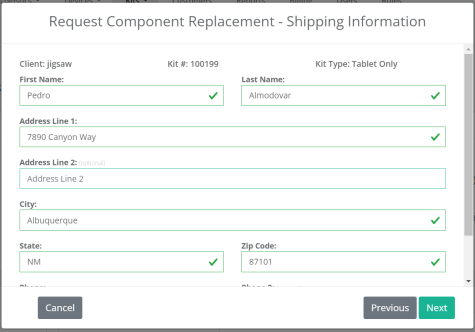
- Click Next.
The Request Component Replacement - Confirmation window appears.
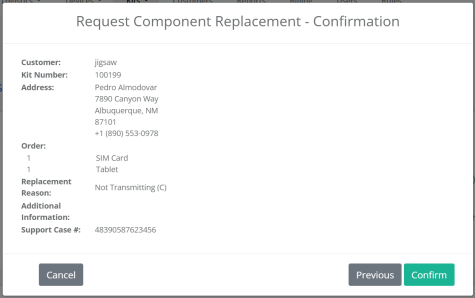
- Review all of the information for the component replacement request and then click Confirm.
After confirmation, the window closes and the Kit Details page is visible again. A green banner appears at the top of the page with a success message to inform you that the request was placed and a record is created in the history to track the request.
Replacing Kit Components (Fulfillment Orders Detail Page)
When a Kit Component Replacement order is In Progress, the Replace Component(s) button is available. All requested devices must be marked as replaced before users can select Ship.
To replace a device in a kit on the Fulfillment Orders page:
- In the top navigation menu, click Logistics > Fulfillment Orders.
- On the Fulfillment Order list page, click the number of the In Progress record for the device you want to replace.
The Fulfillment Order Detail page appears.
- Click Replace Component(s).
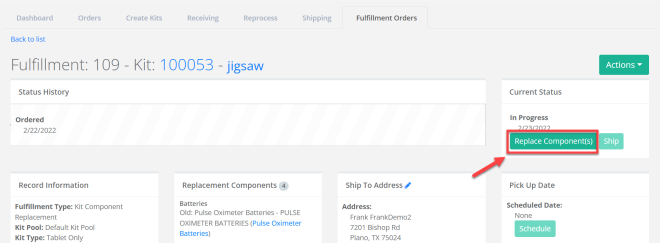
If the kit contains more than one component, the Replace Components window opens so that you can choose which device to replace.
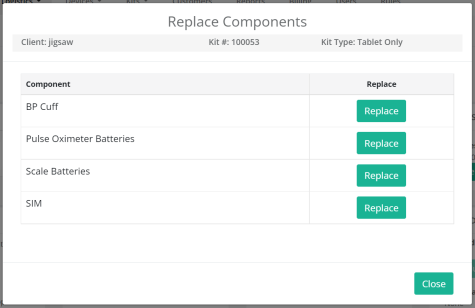
The Replace Components window appears.
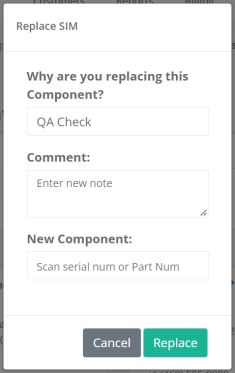
- In the Replace Components window, do the following:
- In the Why are you replacing this Component? list, select QA Check, Physical Damage, or Purchased.
In the Comment box, type the reason for the replacement, such as the device is broken.
Note: For more details on replacement reasons, see the topic Tracking Component Replacement Reasons.
- In the New Component box, scan or type the serial number of the new device.
- Click Replace. The scale is replaced and a confirmation message appears: "Process completed successfully." If it fails, an error message appears: "No component replacement request was created."
- Click OK.

The new and old scale serial numbers are visible in the Replacement Components section.
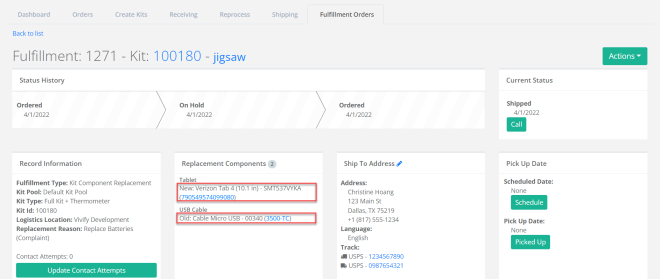
-
After replacing a device, the kit (Kits > Kit List > Kit Details page) will show the replaced device as inactive. The fulfillment history and kit detail history are updated.
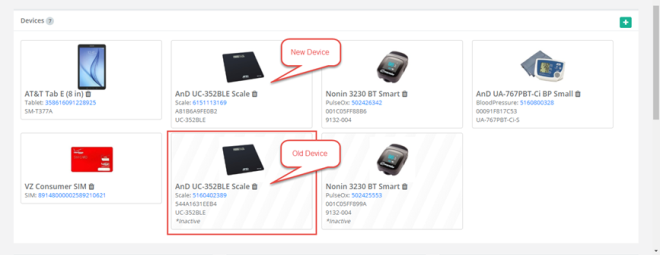
 Yes
Yes  No
No